General Installation Process
Embed InGo widgets into your event registration flow by adding (copy-paste) simple one-line script elements to the registration pages. To complete the installation, you need to have the option of adding HTML code to your registration flow pages.
Note: some registration providers require other types of installations. If you are unsure of what type to use, reach out to InGo at support@ingo.me.
1. Find the installation scripts- Within the event dashboard, locate the Registration Path you would like to install for, click "Share", then "Install Widgets".
- The page has a dropdown for "Select Installation Type". Make sure "Generic Script-Only" is selected unless directed otherwise.
- Your widget scripts will prepopulate with unique widget IDs.
2. Embed Login Widget
- Add the Login Widget script to a page that is the starting point of your registration process.
- http://www.insert_your_next_page_where_users_should_land.com should be replaced with the actual URL . Your registrants will get redirected to this page, therefore it should be the next page in the registration process
- Important: All registration traffic must flow through the Login Widget; this includes all "Register" or similar calls to action from websites and emails
3. Embed Registration Widget
- Add the Registration Widget script to the registration form page where registrants are filling out their information.
- The Registration Widget will act as auto-fill, as long as the Login Widget is installed and working properly.
4. Embed Confirmation Widget
- Add the Confirmation Widget script to the confirmation (thank you) page
- The Confirmation Widget is invisible on the page and tells the InGo platform that the person has successfully completed registration.
5. Embed Social Widget
- Add the Social Widget script to the confirmation (thank you) page
- This is the final page of the flow and will have both the Confirmation and Social Widgets.
- The Social Widget allows people to invite others directly and to see who is going to your event.
Once InGo widgets are installed, it’s required to configure (map) the Registration Widget. Click here for a guide on how to get this done.
Platform-Specific Processes
Got questions? Check our Frequently Asked Questions section, or email us at support@ingo.me.