Experient Installation
Installing InGo on Experient is a straightforward process. Please follow the instructions below.
Testing CC Information
- Use this card when testing Experient events
- Test Credit Card info: 4111111111111111
- Exp date: 12/17
- CCV Code: Any 3 digits
If the social images in the Amplifier widget are not showing up, have Experient add the following exceptions to the their site's security policy:
*.twimg.com
*.twitter.com
*.facebook.com
These widgets will go on particular pages within the Experient system. They are as follows:
1.) Activator Widget - Place at the start of your flow, above the fold and clearly visible in the <body>
<script src="//cdn.ingo.me/widgets-loader/latest/js/ingo.loader.widget.js" data-ingo-id="INSERT_YOUR_ACTIVATOR_WIDGET_HERE" data-ingo-manual="http://www.insert_your_next_page_here.com"></script>
2.) Autofiller Widget - Place on Page 2 of your registration flow, or wherever you need auto-completion to occur in the <body>.
<script src="//cdn.ingo.me/widgets-loader/latest/js/ingo.loader.widget.js" data-ingo-id="INSERT_YOUR_AUTOFILLER_WIDGET_HERE"></script>
3.) Amplifier Widget - Place at the end of your flow with the Confirmation above the fold in the <body>
<script src="//cdn.ingo.me/widgets-loader/latest/js/ingo.loader.widget.js" data-ingo-id="INSERT_YOUR_AMPLIFIER_WIDGET_HERE"></script>
4.) Authorizer Widget - Place at the end of your flow with the Amplifier Widget above the fold in the <body>
<script src="//cdn.ingo.me/widgets-loader/latest/js/ingo.loader.widget.js" data-ingo-id="INSERT_YOUR_AUTHORIZER_WIDGET_HERE"
data-ingo-attendee.email="Experient_email_param"
data-ingo-attendee.first-name="Experient_firstname_param"
data-ingo-attendee.last-name="Experient_lastname_param"
data-ingo-attendee.company="Experient_company_param"
data-ingo-attendee.title="Experient_title/position_param"
data-ingo-attendee.external-registration-id="Experient_badge/registrant/unique_ID_param">
</script>