ECOADMIN Installation
This article describes the general process for installing your InGo widgets on an ECOADMIN event, and assumes that you are familiar with creating events within InGo. If you have not yet created an event in InGo, please see our article on creating a new event campaign.
As Eco has a built-in InGo integration, the process of getting things up and running is pretty quick and easy!
Requirements
- An existing event within Eco
- An existing event within InGo
Get Started by Gathering Your InGo Widget IDs
If you have already have your widget IDs handy, click here to skip ahead to the Eco portion of the setup.
Through your InGo event, we will need to first grab each widget ID so they can be plugged in through Eco's interface. After selecting which Group's widgets to install, navigate to the Install Widgets page and select Ecoadmin from the dropdown list. A set of four widget IDs should appear on the page, such as shown below.

Keep this page open as we'll need these IDs shortly. In a new tab, open up your Eco event to finish the setup there.
Adding Your Widget IDs on ECOADMIN
With your event pulled up, click on Event Setup and then InGo Configuration. Then set the Enabled field to Yes and copy/paste your saved widget IDs into their respective fields.

Your InGo event has now been installed successfully on Eco. At this stage, please ensure you have tested your event internally to ensure InGo is working correctly.
For any questions or assistance with setting up an Eco installation, please reach out to support@ingo.me.