Creating an InGo Event
This guide walks you through how to create a new event in the InGo dashboard — whether you’re setting up just one event or preparing multiple. By the end, you’ll have your event live and ready to customize!
For a step-by-step visual guide, see the walkthrough video below before getting started.
Event Creation Options
There are two ways to create events in InGo:
- One-off Creation – Perfect for individual events. You can do this directly in your dashboard.
- Bulk Creation – If you need to create several events at once, reach out to your InGo Account Manager for assistance.
Creating a One-off Event
From the event dashboard, click Create an Event to begin. See the steps below on how to set things up.
Step 1 – Event Details
-
Enter the event name - this is what your participants will see.
-
Add the event website URL - this will be linked in all posts from your participants.
-
If applicable, select the InGo account associated with the event. This option is only available if you have access to more than one InGo community.

Step 2 – Event Dates and Location
-
Enter the start date and end date - some InGo functionality relies on dates as they may be triggered before events, during events, and after events.
-
Set the registration go-live date. If registration is already live, simply use today’s date.
-
Indicate whether the event is located in EMEA (Europe, the Middle East, or Asia). By default, dates in the system are set up as MM/DD/YYYY. Toggling EMEA will shift the date configuration to DD/MM/YYYY.
-
Specify if the event occurs annually in that region. This will automatically generate a new event in the system each year to simplify setup.

Step 3 – Event Type
-
Select the event type that best fits your event. Our system will generate default Groups (types of individuals attending the event such as attendees, speakers, sponsors, etc.) based on the selection. These can be updated, added and/or removed at any time once the event has been created.

Step 4 – Expected Participants
-
Estimate the total number of participants (registrants, speakers, sponsors, staff, etc.). This is for internal tracking only and can be updated later.

Step 5 – Initial Groups
- Choose the initial participant Groups for your event. These can be updated/renamed later.
- You can also create new groups at this stage.

Step 6 - Finalizing Your Event
Once you’ve filled in the required fields:
-
Click Create Event.
-
You can immediately upload graphics or participants, or skip this step and go straight to your dashboard.

Post-Creation Management
If you have clicked on the I'm Ready to Upload Participants button after creating your event, there are a few options available to do some additional setup. All options listed below are also readily available right through the InGo event page directly.
You can exit these additional options at any time by clicking the Exit button in the top-left of the screen.
Uploading Participants
- Click the Upload button next to a Group you're ready to upload for. If you need assistance formatting your user data, our system provided a downloadable template.

Group Template Configuration
- Select the Group you would like to edit and then click Edit Template.

- A pop-up will appear to enable basic configuration for your social posts. These can be updated later if creatives are not yet ready.

Choose Your Social Platforms
- By default, LinkedIn is selected. If you would like to allow users to also post on Facebook and X, they may be toggled on/off here.
- You can later adjust this at the Group level in case you want different configurations per user-type.

Configure Your InGo VIP Notifications
- You can begin configuring your VIP Notifications (InGo emails) to encourage your users to post. For more information on configuring the settings in this section, please see this support article.

- You may also kick off a test email to yourself or immediately begin sending emails to your users.

The Send Now buttons will only send to Groups that have had users uploaded to it.
- If your VIP Notifications are not yet ready to send, you can schedule these out in the future.
Accessing Your Event Summary Page
After finishing the event creation process, you’ll land on your Event Summary page. From here, you can do things like:
-
Add creative elements (e.g., images, branding).
-
Retrieve your widget code for embedding InGo into your registration website.
- Review your event metrics and performance.

And that's it! Your event is now live in the dashboard! Continue building it out by adding more details, customizing emails, and inviting participants.
If you have any questions, please reach out support@ingo.me.