Locating Your Widget Scripts
This article provides a clear, step-by-step guide for locating and generating your InGo widget scripts so you can easily copy and paste them into your event platform. Whether you’re new to InGo or refreshing your process, this guide will help you find the right code snippet quickly and efficiently.
Getting Started
Before you can access your widget scripts, you’ll need to navigate to your event in InGo Admin. This is the first step to locating the code you’ll embed on your platform.
-
Log in to your InGo Admin account.
-
Navigate to your event from the Events Dashboard or use the search function on the Events page.
-
Locate the InGo event you want to retrieve widget code for.
-
Once you have navigated to your InGo event, scroll down to the Groups section which will contain a list of different user/registration types.
From here, there are two primary ways to locate your Install Widgets page, which is where all InGo installation code will live.
Option 1: Using the Activate Group Button on a New Group
If a Group has not yet been used, it will have a blue Activate Group button next to its' name.

Clicking this button will open a pop-up menu with a few options to choose from. Click on the Install Widgets option.

Option 2: Using the Dropdown Menu on an Existing Group
If a Group has already been activated and your users have started using the InGo widgets already, the Activate Group button will disappear and be replaced with some baseline metrics. At that point in time, the Install Widgets option will move to the dropdown menu. Clicking the ellipsis (...) button to the left of the Group name will open this menu where you can then find this option.

Choosing Your Registration Provider
Once you’ve reached the Install Widgets page, you can select the script that best fits your needs. InGo offers both standard versions of our scripts, which will work in most cases, and platform-specific options which are tailored for specific registration sites.
To generate your code snippets:
-
Click the dropdown menu on the Select Your Registration Provider pop-up.
-
If your registration platform is not listed, choose one of the Standard Installation scripts as a starting point.
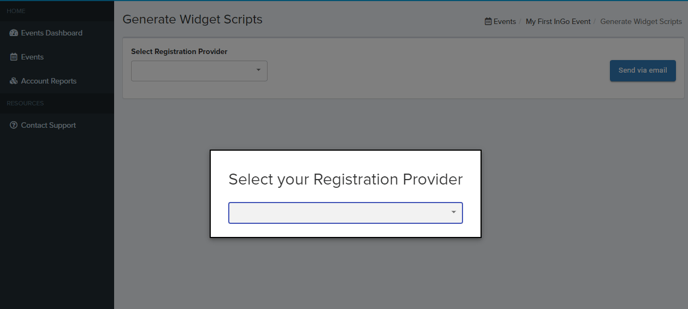
If your registration platform has specific requirements or does not allow for the addition of HTML and/or JavaScript, please contact our support team for assistance.
Need Help?
If you have any other questions or need assistance with your scripts, reach out to us at support@ingo.me. Our team is happy to guide you through the process.