Configuring Your Widget's Generic Scripts
This article will step through what configuration is possible - and required - when using Generic Scripts to install InGo on your event platform. If you are unsure of which type of Generic Scripts to use, please see our article on Understanding Generic Scripts for more information.
Generic Script-only
Out of the four InGo widgets, only the Login Widget will require configuration from this set of scripts.
Login Widget

- The data-ingo-manual attribute controls where your users will be redirected to after they have used the Login Widget. By default, InGo inserts a placeholder value here, however this should be replaced with the URL of the next step in your event's registration flow.
Generic Manual
While each widget in this group can be configured, only the Login and Registration Widgets will require setup in order to function properly.
Login Widget

The manual property controls where your users will be redirected to after they have used the Login Widget. By default, InGo inserts a placeholder value here, however this should be replaced with the URL of the next step in your event's registration flow.
The target property controls where your InGo Login Widget will be rendered on your event platform. By default, this code snippet includes an HTML button with a class of container.
If there is a specific area of your page you would prefer to embed this widget in instead, you may change the value of the target property to your desired selector. In these cases, be sure to delete the button tag from this code snippet to prevent it from rendering unexpectedly on your page.
Registration Widget

Within the user property, there will be multiple properties you can map to your registration form to enable autofill functionality. These values will pull from a user's social media account (oftentimes LinkedIn) when they have used the Login Widget and authenticated with their credentials.
Each value listed must be replaced with a unique identifier for the respective input in the registration form. For example, let's say we want to autofill the user's email and we need to find a unique identifier for the email field in the registration form.

In the above example, the name attribute is unique and can be used for our purposes. We will want to replace the placeholder of Your_system_email_param with an attribute selector for name, in this case [name="email"].
Confirmation Widget

The attendee property will have multiple properties that can be mapped in order to send completed registration data back to your event within InGo admin.
These values will automatically pull from your configuration for the Registration Widget so no configuration is needed if that widget has already been mapped. If the Registration Widget is not being used, your registration form's fields will need to be instead mapped here.
Social Widget

The target property controls where your InGo Login Widget will be rendered on your event platform. By default, this code snippet includes an HTML div with a class of container.
If there is a specific area of your page you would prefer to embed this widget in instead, you may change the value of the target property to your desired selector. In these cases, be sure to delete the div tag from this code snippet to prevent it from rendering unexpectedly on your page.
Generic iFRAME
Out of the four primary widgets, only the Login Widget will require configuration from this set of scripts.
Login Widget

Within your iframe's src attribute, there will be a long URL with parameters to both load the widget's script and add data. By default, InGo inserts a placeholder value here, which will be the URL where your users will be redirected to after they have used the Login Widget. This should be replaced with the URL for the next step in your event's registration flow.
Generic Mini-Funnel
For mini-funnel installations, please refer to Generic Manual section of this article, as the configuration options will be identical. As a reminder, mini-funnel installations do not use the Login Widget, and the Registration Widget is not mandatory.
For any questions or assistance with configuring your InGo widgets, please reach out to our support team at support@ingo.me.