Display the Manual Registration Option as a Button
When using the Login Widget, a user has the option of authenticating with their social media credentials or selecting the Email option to bypass this step until later in the process. By default, this option is displayed as a hyperlink however this can also be styled as a button to match the social options.

To make this change, navigate to your widget configuration page and select the Manual tab to open up configuration settings for the manual (email) option.

Clicking the checkbox for the fourth setting, Display manual registration option as a button, will set up this option to always render on the page as a button instead of a hyperlink.

If you have modified the language of the manual option previously as a hyperlink, please note that the Email button language is controlled by a different field. Please see our article on modifying your Login Widget's text and look for the field titled "placeholder.email", which is tied to this button.
If your Login Widget version is set to 2.17.4 or earlier, the field "label.button.registerEmail" will be used instead.
Once finished, please remember to save your changes and the button display should reflect on your widget within a few minutes.
If you require assistance or have any additional questions, please reach out to our support team at support@ingo.me.