Activate Your Users With MyShare!
What is MyShare?
MyShare campaigns provide a supplementary option for your event-goers, VIPs (speakers, sponsors, exhibitors), and any other interested groups to promote your event outside of the registration process. There are various reasons why a user may not utilize InGo during sign-up, however MyShare offers a clear solution to empower these missed individuals to give them another opportunity.
What Does it Look Like?
MyShare takes the form of a landing page, hosted by InGo, that contains an InGo Social Widget for users to interact with. At it's most basic level, this may also include a hero banner at the top of the page and a headline text blurb.
Each landing page can be fully customized with HTML, CSS, and JavaScript, and there is also a basic page-editing wizard on our backend that can be used to add minor elements.

In most cases, your existing InGo contract will include minor customization of these pages by our support team for items such as colors, images, text, and basic layout adjustments.
As MyShare pages can be customized using modern web development practices, they have the ability to offer unique and exciting experiences for your users.

For highly customized pages, such as the example shown above, please contact your Account Manager to discuss our Professional Services packages.
Setting Up a MyShare Page
InGo generates a MyShare Landing Page for every Group in your event, so these will be ready for use as soon as your event is created. If additional Groups are created at a later time, those too will automatically have a MyShare page.
Navigating to Your Page Editor
To begin editing your landing page for a specific Group, scroll down to the Groups section, click on the ellipsis icon, and select Edit Landing Page.

This page, by default, will have a page layout structure similar to the image shown below:

- A placeholder widget to hold a hero banner image
- A placeholder blurb of text above the InGo widgets
- Your InGo widgets for the specific Group you are editing
Exploring your Landing Page
The landing page editor offers a basic wizard that can be used, along with a few advanced options to take more control over your content.
On the bottom right-hand side of the page, there will be a few options to activate the page wizard:
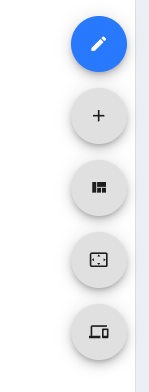
- Edit - selected by default. Allows you to edit any of the existing widgets on the page.
- Add - allows you to add new widgets to the page.
- Move - allows you to move existing widgets on the page by dragging and dropping them.
- Resize - allows you to resize existing widgets on the page horizontally.
- Preview - allows you to preview your work before saving.
Moving to the top-right of the page, there will be a button labeled Advanced Setting which will open a dropdown when clicked.

- Layout name - this is an internal-facing name for the page itself. Your users will not see this name.
- Select Registration Path - by default, your current Group is selected. It is recommended to not change this field to avoid unforeseen changes from saving.
- Page URL - this is a generic version of the URL that your users will see once they land on the page.
If MyShare URLs have already been shared with users, please bear in mind that any modifications to this field will break the those existing URLs. We recommend adjusting this URL prior to sending out any links to avoid complications.
- Code sections - these fields allow you to add any valid HTML code to specific areas of the landing page. This can include things such as customized content, tracking scripts, and so on.
Share Your MyShare Links
MyShare links are unique to the InGo event, the Group associated, and even the social platform being used. This allows for your users to immediately authenticate when they first click on the link, making the posting process seamless when they land on your page.
Once your landing page has been edited and is ready for your users, there are a few different methods for getting them there.
Share with a URL
InGo allows for MyShare links to be copied in two different areas per Group. First, if a Group is currently at the Deploy Group status, clicking this button will cause a pop-up to appear as shown below. You can copy your platform-specific URL here.

The other area, once a Group is already activated, is by clicking the ellipsis button next to your Group and the same option(s) will be presented.

The generic URL can also be shared with your users if you do not want to specify the platform, however users will need to authenticate after landing on the page prior to before. We typically recommend against using this version, however speak with your InGo Account Manager to identify which strategy may work best for your use-case.
Share with an InGo Email
InGo's automated emails also enable your users an opportunity to continue posting about your event. Recipients will have a button on the bottom of the email to authenticate, after which they are redirected to your MyShare page.

Have any questions? Feel free to reach out to support@ingo.me