Adding LinkedIn's Community Builder
LinkedIn's Community Builder functionality allows your event registrants to engage with your event content through your LinkedIn event page, along with providing networking opportunities for them to interact together right through LinkedIn.
Requirements
- A LinkedIn event page
- An active InGo campaign
- An InGo Social Widget with the LinkedIn social option turned on
Activating Community Builder on Your Social Widget
While on your LinkedIn event page, check the URL for an ID number such as the one in the screenshot below. Copy this ID and save it for later.
![]()
Some LinkedIn event pages will have a combination of text and numbers in the URL. For the purposes of this integration, only the numbers are required.
Next, navigate to your widget configuration page through your InGo admin portal and select the Social Widget that will contain the Community Builder. Click on the Networks tab and in the field titled LinkedIn Event Id, add the previously copied ID number.

Remember to save your changes once complete!
Testing the Community Builder
After setting up your integration, testing this functionality is quick and easy! Visit a page where your Social Widget exists and log in using your LinkedIn credentials. After posting or opting to skip, the next screen will be a prompt to join the community for the event.

Please note that the image and language used on this screen is defaulted from LinkedIn and cannot be altered.
Clicking Join event community will then prompt the user with a final confirmation to join the community before officially adding them. The content shown will then change to display the specific event information such as the date, time, name, and your event graphic. A button is also available to visit the page on LinkedIn directly.

And that's it, your LinkedIn Community Builder integration is now fully set up! If you require any assistance adding this to your event, please reach out to our support team at support@ingo.me.