In the previous tutorials, you learnt how to set up InGo campaigns, empower registrants and VIPS, and install widgets. Now, you’re ready to learn about how to monitor your campaign to make sure you’re using InGo to its full potential.
Monitor Campaign Performance in InGo Admin
We advise that you log back in to the InGo Admin periodically to monitor your campaign performance. InGo generally drives at least 15% of acquisitions. If your campaign underperforms, please contact support at support@ingo.me.
Grow Your Community
InGo helps you grow your community in multiple ways. You can set up Community Email Updates to convert and retain prospects, create so-called MyShare campaigns to help your speakers, sponsors, exhibitors, and VIPs to promote your event, webinar, content, whitepaper, case studies, or award programmes and you can also create incentive campaigns to encourage your community to engage with these.
View and Download Reports
InGo makes it easy for you to view and download reports.
- Log in to InGo Dashboard, then choose the event you want to download the report for.
- If you want to see all registrants:
- Click on “Members” below “Advocates”.
- Click on the “Download” button in the top right corner to download the csv file.
- To see all registrants who socially posted and/or sent an invitation to their network:
- Click on “Advocates”
- Click on the “Download” button in the top right corner to download the Advocate report csv file
Got questions? Check our Frequently Asked Questions section, or email us at support@ingo.me.