Configure the Social Widget as a Pop-up
This article describes the process of setting up your Social Widget to appear as a pop-up on the screen as opposed to being embedded on the page. This can also be described as displaying your widget as a modal, dialog box, popover, lightbox, etc.
Getting Started
First, navigate to your Widget Configuration page for the Social Widget that will be updated. When you land on this next page, the General tab will be pre-selected and we'll want to scroll down and find the Allow preconfirm mode in popup setting.

Click this checkbox and then click Save in the bottom left corner. Then, reload your InGo Social Widget and it should now appear as a pop-up.
If you would prefer to make this change directly in the InGo script, such as in the case of templatizing your install, you can add the script attribute data-ingo-allow-preconfirm-mode="true" to enable the same functionality.
By default, our sytem will set this value to "false" to have the widget load embedded on the page.
Please contact support@ingo.me with any questions.