UTMs and Why to Use Them
Overview and Guide
UTMs (short for Urchin Tracking Modules) are small text codes you add to the end of a URL. They help you understand where your traffic is coming from, such as which social media platform, email, or campaign drove visitors to your site.
Here’s an example of a URL with UTM parameters:

Adding UTMs to your InGo campaign links gives you a much clearer picture of how your posts are performing. While InGo already tracks some activity (such as registrations from referral clicks), that reporting is limited. UTMs ensure you can capture more complete data on registrations and engagement, especially when measuring campaign success across multiple channels.
How UTMs Work
UTMs are made up of simple parameters that pass information to your analytics tool (such as Google Analytics). When someone clicks a link with UTMs, the traffic source is logged and attributed correctly in your reports.
The most common UTM parameters are:
-
utm_source – where the traffic is coming from (e.g., linkedin, facebook, email)
-
utm_medium – the type of channel (e.g., social, cpc, newsletter)
-
utm_campaign – the specific campaign name (e.g., ingo_demo, summer_launch)
-
utm_content – optional detail, often used to differentiate creative variations or specific share types (e.g., participant_share, banner_ad)
Together, these values help you answer questions like:
-
Which channel drives the most registrations?
-
Which campaigns are most effective?
-
How are participants sharing content and generating engagement?
Steps to Add UTMs to Your InGo Campaign Links
-
Choose a UTM Builder Tool
You can create UTMs manually, but tools like Google Analytics Campaign URL Builder make the process simple. -
Enter Your Base URL
Start with the event or landing page link you want to track (for example:https://ingo.me/my-event-url). -
Fill in Your UTM Parameters
Add values for Source, Medium, Campaign, and optionally Content. Keep your naming conventions consistent so reports are easy to read. -
Generate and Copy the Link
The tool will create a new link with the UTM code appended. - Add the Copied Link into InGo
While editing your InGo post configuration, under the General tab paste your UTM-enabled link into the Post and Invite Target URL field.
- Share Posts Using InGo
Save your settings and have your users share out InGo posts with this new URL. -
Track Performance in Analytics
Once shared, clicks on the UTM link will appear in your analytics platform (such as Google Analytics) under the campaign details you specified.
We recommend defining a standard naming convention for UTMs across your team. Consistency makes reporting much easier and avoids messy or duplicate data.
Frequently Asked Questions
-
Do I have to use UTMs with InGo?
It’s not required, but highly recommended. UTMs give you a fuller picture of how InGo is driving registrations and engagement. -
Where can I see UTM results?
You’ll find them in your analytics platform (like Google Analytics) under traffic sources, campaigns, or acquisition reports. -
What happens if I don’t use UTMs?
InGo will still track some referrals and registrations, but your reporting will be incomplete. You may not see the true impact of participant sharing. -
Can I use any tool to create UTMs?
Yes — Google’s Campaign Builder is popular, but there are many third-party tools available.
Wrapping Up
UTMs are a simple but powerful way to measure the true impact of your InGo campaigns. By adding these codes to your links, you’ll unlock more complete tracking and better insights into where your registrations are coming from.
If you have any questions or need help setting up UTMs, please reach out to support@ingo.me — we’re happy to assist.