VIPShare in Your Emails
Overview & Guide
VIPShare in Your Emails now allows you to export InGo widgets in HTML format, making it easier to integrate them directly into emails and websites. This gives you more flexibility for event communications, including confirmation emails, retention emails, and marketing resource sites.
Key benefits include:
-
Easily copy HTML code to embed widgets in emails or web pages.
-
Participants can click the HTML link to authenticate and engage with the event.
-
Works across multiple email systems and web platforms.
Assumptions / Prerequisites
Before using VIPShare in Your Emails, ensure that:
-
You have access to a drag-and-drop email builder.
-
You are familiar with adding HTML code to email builders or websites.
Currently, the appearance of your HTML preview cannot be customized through the InGo UI directly, however this functionality is planned for a future update. In the meantime, you can modify the copied HTML directly or reach out to our team for assistance.
Step-by-Step Instructions
1. Access InGo and Create a Group
Log in to your InGo account and create a group for your event.
2. Export HTML Code for the Widget
Next to your group on the left-hand menu, click the ellipsis (…) and select Add VIP Notifications to Your Email. A preview of your widget in HTML form will appear, enabling VIPShare in Your Emails.

3. Copy the HTML Code
In the top-right corner of the preview, click to copy the HTML code.

4. Integrate the Copied HTML into Emails
Paste the copied HTML into your email system’s drag-and-drop builder. Use it for confirmation emails, “know before you go” emails, or retention emails to engage participants.
5. Integrate HTML into Websites
You can also embed the HTML in your website, such as:
-
Exhibitor resource centers
-
Speaker portals
-
General marketing resource sites
This integration is another way to use VIPShare in Your Emails outside of email campaigns.
6. Test the HTML Link
Verify that clicking the HTML link directs participants to the correct landing page for authentication.
7. Personalize Widget Colors (Optional)
If you want to customize the widget’s colors, contact your Customer Success Manager for assistance.
Testing Tips
-
Verify that the HTML export works correctly for different groups in VIPShare in Your Emails.
-
Test the HTML in multiple email systems to ensure proper rendering.
-
Check that all links in the HTML direct participants to the correct authentication landing page.
The posting graphic in your preview is also clickable and should lead to the same place as the 'Start Sharing' button. We recommend testing both just to be safe.
Frequently Asked Questions
Can I customize the widget colors myself?
Currently, color customization requires assistance from our Customer Success team. You can modify the copied HTML directly or contact our team for a customized version.
Which email types can I use the HTML in?
You can include the HTML in confirmation emails, retention emails, “know before you go” emails, and other marketing communications using VIPShare in Your Emails.
Can the HTML be embedded in websites?
Yes. You can add the HTML to exhibitor resource centers, speaker portals, or general marketing resource sites to extend the reach of VIPShare in Your Emails.
That’s it! You’re now ready to use VIPShare in Your Emails to embed interactive widgets in your email campaigns and websites. Need help? Contact InGo Support at support@ingo.me or reach out to your InGo Account Team.