VIP Information
Overview and Guide
The VIP Information feature lets you add editable text directly into your social media graphics. As an InGo Admin Event Marketer, you can upload details such as coupon codes, booth numbers, or session titles—or allow Advocates to personalize the text themselves before sharing.
This feature helps create more engaging and personalized posts, increasing visibility and driving event growth.
What You Can Do with VIP Information
-
Add details like coupon codes, booth numbers, or session titles directly to graphics.
-
Upload personalization data via Excel for automatic population.
-
Allow Advocates to edit fields before sharing.
For a quick overview, watch this short video walkthrough of the VIP Information feature.
Steps to Enable VIP Information
1. Open Your Group
Log in to your InGo account and navigate to the group where you’d like to add VIP Information. To use an existing group, click the ellipsis (…) icon and select Edit. If you’d prefer, you can also create a new group by selecting Create New.

2. Go to the VIP Share Tab
Inside the group, click the VIP Share tab. This is where you’ll configure your graphics with VIP Information.

3. Enable the VIP Information Toggle
Below the Post Text box, switch the VIP Information toggle on. Once enabled, a text field will appear on your graphic where data can be preloaded or edited.

If the VIP Information section is not available and/or active when editing your post configuration, please contact your InGo Account Manager.
4. Configure the Prompt
Choose the type of information you’d like posters to provide. You can select from the following options:
-
Description
-
Location
-
Date & Time
-
URL
-
Other (custom field)

5. Upload Your VIP Data (Optional)
Uploading VIP data ahead of time helps make the sharing process faster and easier for your users. When information is preloaded, it will automatically appear in their post.
To upload, add your data to an Excel or .csv file with these columns:
-
First Name
-
Email Address
-
Variable Field (for example, a coupon code)
6. Allow Posters to Edit Before Sharing
If data isn’t uploaded in advance, users will see an open text box on the share page where they can enter their own information.
Even if data has been pre-populated, posters still have the option to edit the text before publishing.
Frequently Asked Questions
Can I move the VIP Information to another spot on the graphic?
Currently, VIP Information always appears in the bottom-left corner of the graphic. If you’d like to adjust placement, size, or style, contact your InGo Accounts Team to learn more about Advanced VIP Share.
What if I don’t see the VIP Information toggle in my account?
If the toggle isn’t available, it may not be enabled yet. Please reach out to your InGo Account Manager for assistance.
Can posters leave the field blank?
Yes. If no required data is set, posters can skip the field or enter their own custom text before sharing.
And that’s it! You’re now ready to use VIP Information to create more personalized and engaging posts. Need help? Contact InGo Support at support@ingo.me or reach out to your InGo Account Team.