Add Videos Into Your InGo Posts
Overview and Guide
With this feature, you can now include videos as a posting option in your InGo campaigns. This allows your team to upload engaging video content alongside your custom posting text and then share posts seamlessly with your participants and their networks.
Technical Requirements
- Videos can be up to 300 MB in size and up to 10 minutes in length.
- We support most major video file formats (.mp4, .mkv, .webm, .mov).
- Each video post requires an associated thumbnail image, which will appear as a preview in the VIP notification email. The image should fit within our standard post size requirement of 1200px x 628px and can be in .jpg, .jpeg, .png, or .gif format.
Prefer a visual walkthrough? You can also follow along with this video guide:
Step-by-Step Instructions
1. Navigate to Your Post Configuration Screen
Log in to your InGo account and navigate to your event. Next to your desired Group on the left-hand menu, click the ellipsis (…) and select Edit.

2. Go to the VIP Share Tab
Inside the group, click the VIP Share tab. This is where you’ll configure your posting options and text.

3. Select the Video Layout Option
In the Post Layout section, select the Video option.

If the Video option is not available in your list of Post Layouts, please contact your InGo Account Manager for assistance.
4. Upload Your Video File and Thumbnail
Click on the Upload button under the Video section to choose your video file. Under the Video Thumbnail section, you will also need to add an image file that will display when the video is not playing.

5. Add Posting Text
Next, enter the text that participants will share along with your video post. Consider keeping the message concise and aligned with your brand voice for consistency.

6. Save the Post
Click Save to finalize your video post. This ensures all your content — video, thumbnail, and posting text — is ready for sharing.

7. Share on Social Media
Finally, use the standard posting options in InGo to share your video on social media, just like you would with other campaign posts.
Prepare your video, thumbnail, and posting text in advance to streamline the setup process. Using a consistent format for posting text helps maintain brand voice across campaigns.
Frequently Asked Questions
-
What if my video exceeds 300 MB or 10 minutes?
The upload will fail. Split your content into smaller videos or trim the length to meet the limits. -
What if my thumbnail isn’t 1200px x 628px pixels?
The thumbnail may not display correctly in the email preview. Resize or crop your image to match the required dimensions. -
Can I reuse posting text across multiple video posts?
Yes! Using a consistent format helps maintain brand voice across campaigns. -
Is Video functionality available by default?
No, this feature is only available to communities with Advanced Advocates enabled.
Wrapping Up
That’s it! You’re now ready to create and share Video posts in your InGo campaigns.
If you have any questions or run into issues, please reach out to support@ingo.me — we’re happy to help.