Navigating Through InGo Admin
Overview and Guide
InGo Admin is your central hub for managing and growing events. From here, you can create new events, filter and analyze existing ones, and access performance data across your organization.
InGo Admin is organized into four main avenues:
-
Global Navigation & Tools
-
Events Dashboard
-
Events
-
Account Reports
Each avenue is designed to give you quick access to the tools and insights you need to optimize your events.
Global Navigation & Tools
Every page in InGo Admin includes two persistent elements: the navigation drawer on the left and your profile options in the top menu.
Navigation Elements

The left-hand navigation drawer contains buttons to move between pages:
-
Events Dashboard – A high-level overview of all events within a specific community.
-
Events – Displays a table of all events you have access to across multiple communities.
-
Account Reports – Reports on activity across all communities.
-
Contact Support – Opens our support team’s Help Center in a new browser tab.
Profile Elements

The top-right menu displays the currently active user and a gear icon for profile options. Here, you can:
-
Update your profile information
-
Change your password
-
Log out of InGo Admin
Navigating the Events Dashboard Page
When you log in, you land on the Events Dashboard, which provides a high-level view of all your events and their performance.

Top of the Page
At the top of the page, focus on three key areas:
-
Community Dropdown – Displays your current active community, which acts as a container for your events. Use the dropdown arrow or type to switch between communities if you have access to more than one.
-
Create An Event Button – Launches the event creation process for the selected community. For detailed setup instructions, see [this support article].
-
Cumulative Metrics – View aggregate data for all events in your dashboard. To learn more about each metric, see our article on Top-Level Metrics.
Middle of the Page

The middle of the page contains tools to manage and filter your events:
-
Start/End Date – Filter events by date range.
-
Filter By Field – Search for events by name.
-
Status Buttons – Quickly filter events by current status (Live, Testing, Closed, Archived). By default, all events are shown.
-
VIP Leaderboard – Displays the top ten advocates using InGo for your events.
Tip: Use filters to quickly locate events instead of scrolling through the full list.
Bottom of the Page

At the bottom of the page, your events are listed individually with their performance metrics:
-
Event Table – Click any column header to sort the list in ascending or descending order.
-
Download Button – Export all event data as a CSV file for further analysis.
-
Pagination Options – Navigate through multiple pages of events using the controls in the bottom-right corner.
Navigating the Events Page

The Events page provides a complete table of all events you have access to, across all communities. This view makes it easy to review, search, and manage your events in one place.
At the top of the page, you’ll find several tools to help you work efficiently:
-
Filter by Status – Quickly narrow events based on their current state (Live, Testing, Closed, Archived).
-
Create New Event – Start the setup process for a new InGo event.
-
Show Results Per Page – Adjust how many events are displayed at once.
-
Search Bar – Locate a specific event by name or unique ID.
Within the table, each row includes key details for the event:
-
ID – The public-facing ID for your InGo event.
-
Unique ID – The internal unique ID for your InGo event.
-
Name – The name of your InGo event.
-
Account – The community where the event resides.
-
Start – Event start date.
-
End – Event end date.
-
State – The current status of the event.
This layout makes it easy to find specific events, understand their details at a glance, and take action as needed.
Navigating the Account Reports Page

The Account Reports page lets you quickly review performance across multiple communities in one view, providing a high-level snapshot of activity at a glance.
At the top of the page, you can refine your view using several filters:
-
Start and End Date – Focus on a specific timeframe for your analysis.
-
Community Search – Find data for a particular community or set of communities.
Once filters are applied, you’ll see cumulative metrics for the results, including:
-
Members (Participants)
-
Advocates (InGo Users)
-
Clicks
Below this summary, a table lists each community you have access to. By default, the table displays Members and Clicks, but you can add additional columns to gain deeper insights, such as:
-
Adoption Percentage
-
Clicks per 1,000 Members
-
Non-Registration Invites
-
Number of Events
-
Non-Registration Posts
-
Total Connections
-
Utilization Percentage
-
Future Participants

You can also download all this data as a CSV file using the button at the top of the table. This makes it easy to share insights, analyze trends, and measure the overall impact of your InGo campaigns.
Frequently Asked Questions
Q: Can I access all my events across multiple communities in one place?
A: Yes! The Events page displays all events you have access to, regardless of community. You can filter, search, and sort them as needed.
Q: How do I create a new event?
A: Click the Create An Event button on either the Events Dashboard or Events page. This will guide you through the setup process for your selected community.
Q: Can I download performance data for my events?
A: Yes! Use the Download CSV button on the Events Dashboard or Account Reports page to export your data for further analysis.
Q: What do the different columns in Account Reports mean?
A: Metrics like Adoption Percentage, Utilization Percentage, and Total Connections give insights into how participants and advocates are engaging across your communities. Hover over metric headers for explanations where available.
Q: Who do I contact if I need help?
A: Reach out to our support team at support@ingo.me for assistance. You can also access helpful resources in the Help Center.
Wrapping Up
InGo Admin gives you the tools to efficiently manage, analyze, and optimize your events. By understanding the layout of the dashboard, leveraging filters, and monitoring key metrics, you can ensure your campaigns are running smoothly and achieving their full potential.
For any questions or additional support, contact our support team at support@ingo.me.