Activating InGo's Leaderboard
In this article we will explore InGo's Leaderboard functionality and how to activate this on your InGo events.
Overview
The InGo leaderboard is a real-time ranking system that shows how companies stack up against each other based on referrals, clicks, and signups. Built into InGo’s Social Widget, it creates a fun, team-based competition that encourages sponsors, exhibitors, and VIPs to work together and boost their event impact.
For a full demonstration of this feature in action, please view the video below:
Getting Started
While on your event page, select the Group you would like to activate the Leaderboard for by clicking on the ellipsis button and then click Edit. At the bottom of the left-hand column, you will notice a toggle option to enable or disable the Leaderboard.

A few basic configuration options will be provided when this is activated:
- Who Should be on the Leaderboard?
- This will determine which participants pull into the Leaderboard. All Participants, or just Participants within the specific Group. By default, the option selected pulls in all event Participants.
- Display the Number of Referrals on the Leaderboard?
- This will display how many posts each company has made. By default this is turned off.

Don't forget to click on one of the Save buttons in the bottom-right corner to fully resolve this change.
Seeing the Leaderboard in Action
The Leaderboard is available via InGo's Social Widget after you have authenticated with a social platform. At the top of the widget, you will see your company's logo along with the top handful of other companies who have posted. If your company is among the top few, your logo will appear in its' respective position on the list.

Joining a New Company
If you have not yet joined a company, there will instead be an option to connect your account to your team. Simply click this button, enter in your corporate email address, and then click on the verification link InGo will send via email. Once complete, the next time you log into InGo's social widget your team connection will be active.

Change Your Company
If you need to change your company assignment, such as in cases where you've switched organizations, you can adjust this right through the widget. Open up the Edit menu by clicking the Edit button in the top-right of the widget preview and then select the Change Company option.
A pop-up confirmation message will appear, after which you will see the Join Your Team option appear at the top once more.

Completing the verification with your new corporate email address will update your assignment through InGo and you can begin earning points for your team!
How Do the Points Work?
Point allocations per company are currently calculated using the following table
| Action | Point Value |
| Referral (Posting with InGo) | 25 |
| Referral Click (Someone clicks on your InGo post) | 10 |
| Acquisition (Someone clicks on your InGo post and registers) | 200 |
If you require assistance or have any additional questions, please reach out to our support team at support@ingo.me.