Want to change the look and feel of the InGo widgets? Simply follow the steps outlined below or watch our video on how to configure your widgets. We will be making many changes to the level of editing and features available through this widget tooling so stay tuned and send us your feedback and feature requests in the comment section below:
- Make sure you event is in "test" mode - contact your InGo Account Manager to turn your event into "test" mode (this access is currently being built for the Event Organizer, so you won't have to contact us every time ;-) )
- Navigate to the page that has your InGo widget you wish to modify, this is on your website
- Click on the InGo icon on the top right
- You'll see a login screen, enter your login information you used to access the InGo dashboard
- Next, you'll see a widget configuration screen
- Make any width or height changes in pixels or percentages
- You can also make any background color changes you wish. Enter a HEX color code like "#d3d3d3" for example
- Finish your edits and click "Refresh" to see your changes live
- NOTE: Your changes will NOT yet be committed, this "Refresh" function allows you to see your changes before you commit them
- When you are satisfied with your changes, simply click "Save" and your changes will be committed.
How To Video
Thanks for reading this article and watching our video.