Advanced VIPShare
This article is a general overview of Advanced VIPShare and how to utilize the feature.
What is Advanced VIPShare?
This powerful new feature transforms how you engage VIP participants, ensuring every referral is personalized, impactful, and effortless. Review the How To steps below to set up a graphic using Advanced VIPShare.
Like the InGo core product, VIPShare, Advanced VIPShare also gives your event participants the ability to share a personalized post with their social network.
The difference? Where VIPShare provides the same images and personalization for each user across the board, Advanced VIPShare provides more customization options in terms of adding text right within the Group editor, flexibility over placement of the images, etc.
This is similar to InGo’s previous customization feature, GroupShare, which has since been deprecated. Advanced VIPShare builds on that foundation with enhanced functionality, offering a more powerful and flexible experience.
Getting Started
In the video guide below, our team steps through the process of setting up your Advanced VIPShare project.
Setup Requirements
- Template background image(s) sized at 1200x628px.
- (Optional) A spreadsheet with your user data to import into InGo.
Please contact your Account Manager if you are interested in enabling Advanced VIPShare on your account for your events.
Activating Advanced VIPShare
Turning on Advanced VIPShare is quick and easy. Just follow the steps below to generate your first graphic using this feature.
- Create your InGo event - Use the standard InGo event creation flow to set up your event, or choose an existing upcoming event instead.
- Create your desired Group or utilize an existing one.
- Edit your Group and navigate to the VIPShare tab

- Under Post Layout select Advanced

If you do not see this option available, please contact your InGo Account Manager.
Customizing Your Advanced VIPShare Graphic
Once Advanced VIPShare has been enabled, your post preview will update with the placeholder data our system generates. There will also be three buttons that appear below the preview: Edit Post, Preview, and Upload VIP Information

- Upload VIP Information - Allows you to upload users directly into the Group you are editing. This will function the same way that uploads work elsewhere through your InGo event. To see this option you must have first saved your post configuration.
- Preview - Opens a pop-up preview of what the social banner will look like once generated. This pulls the current user data for individuals within your selected Group and renders these previews in real time. To see this option you must have first saved your configuration and uploaded data.
- Edit Post - Opens a pop-up menu to directly adjust your image content and fields.
Editing Your Post
Clicking on the Edit Post button will open the Advanced Customization menu, which will let you drag and drop fields where you'd want them to appear on your background image.

Each existing text field offers some basic customization through the toolbar such as adjusting the color, the alignment, and the font-size.

To adjust the font family, there is a dedicated option at the bottom of the Advanced Customization menu. Please note that at this time, this change will affect all text fields and cannot be adjusted per field.

Each existing image field offers two options for customization: displaying the image in a circle or square, and selecting if the image will pull from an individual's headshot image or if we will display their company logo.

Please note that Company Logo functionality will display a logo based on if an individual has already connected their social profile with a company through InGo. In the event if no company is found, the image will not display.
To add new fields, please select the associated buttons in the bottom-left of the customization menu.
Adding Custom Data To Text Fields
Within each text field you are able to add custom VIP Information for each individual being uploaded into your Group. To add one of these, add an @ sign and the dropdown menu that appears will let you select which field to add in.

Once selected, the field name will appear in your text field between two brackets, as shown below.

Previewing Your User's Social Graphics
By selecting the Preview option, you can scroll through a list of users currently in your Group to review their data and see a live-rendered preview of what their post will look like. We encourage you to review these previews prior to sharing the widgets with your Groups.

Please note that text fields with VIP Info added will only appear if all data is present. For example, if using [VIP Info-Description] and [VIP-Info Date&Time] on the same text field, both must be uploaded for a user for that text field to render on their image.
For any questions or concerns on setting up Advanced VIPShare please reach out to our support team at support@ingo.me.